Knowledge Base Management
The entry point for knowledge base management is shown below:
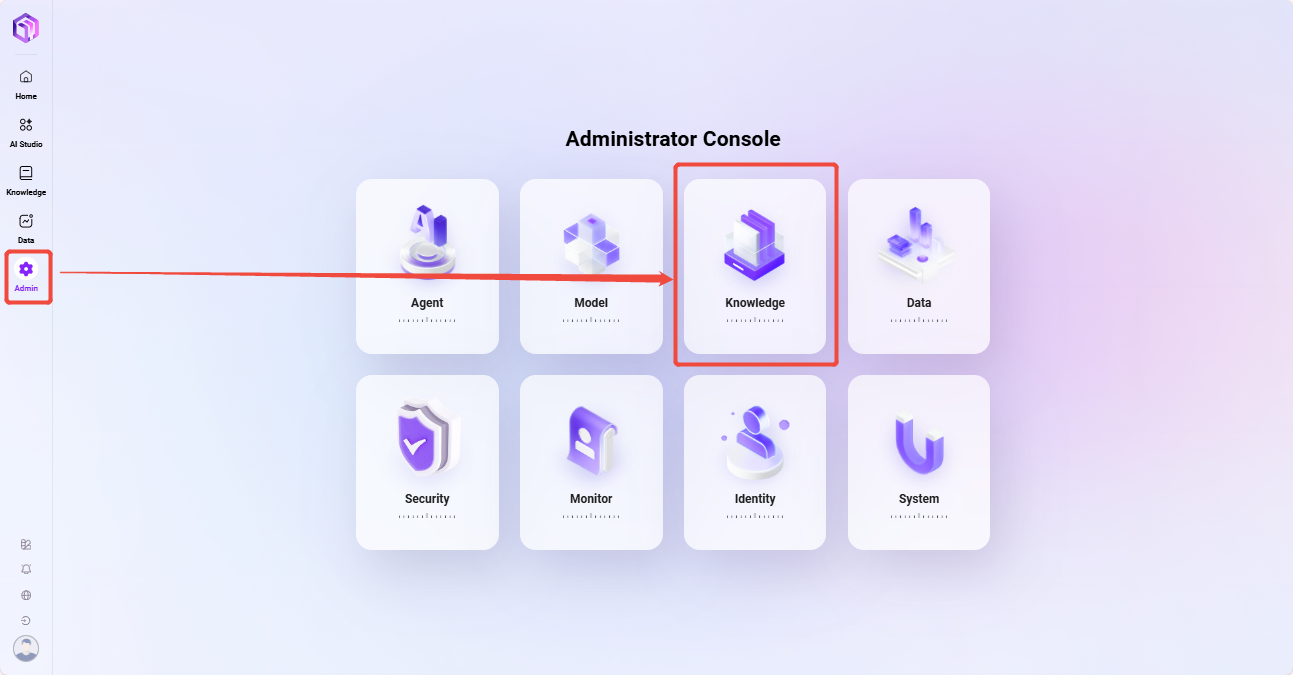
Enterprise Space Management
On the Enterprise Space Management page, administrators can maintain space types and also manage the enterprise space knowledge bases.
Add Enterprise Space
The specific steps to add an enterprise space are:
- Navigate to "Management -> Knowledge Management -> Enterprise Space"
- Click the "⚙️" next to the enterprise space to enter the enterprise space configuration page
- Click the "Add" button on the right to enter the add enterprise space page
- Enter the basic information of the new enterprise space, such as space name, icon, etc.
- Click "Save" to add the enterprise space
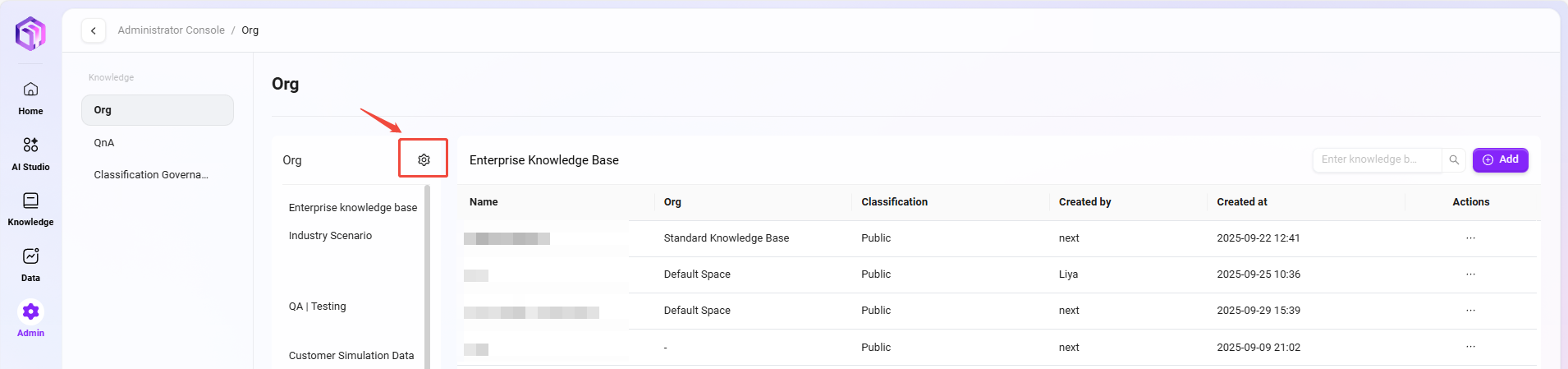
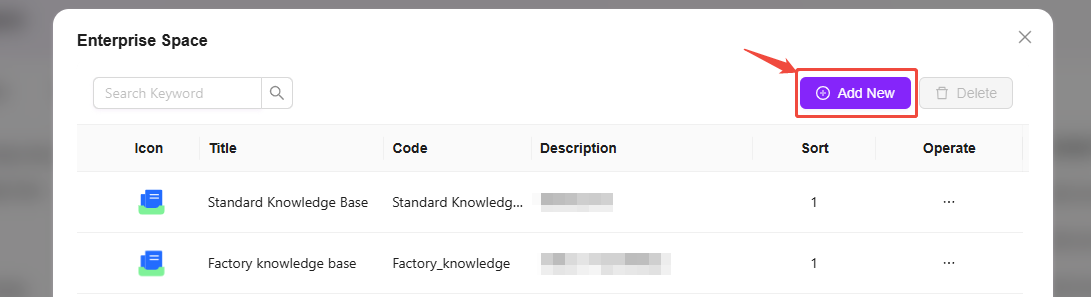
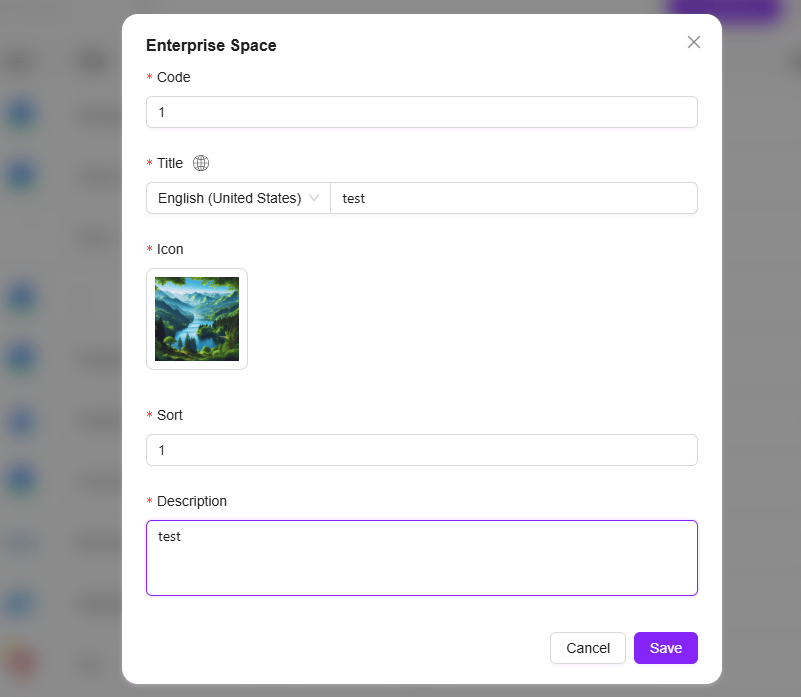
Delete Enterprise Space
Deleting an enterprise space is similar to adding one. The specific steps are:
- Navigate to "Management -> Knowledge Management -> Enterprise Space"
- Click the "⚙️" next to the enterprise space to enter the enterprise space configuration page
- Select the enterprise space to delete, click the "···" behind it
- Choose "Delete", confirm the second prompt to delete the enterprise space
- Deleting an enterprise space is irreversible, please delete with caution
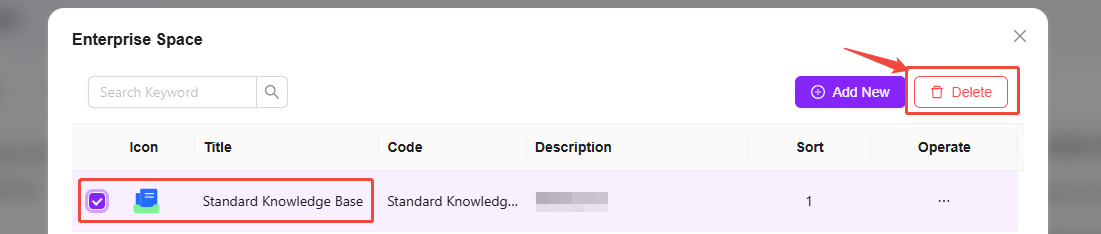
Add Knowledge Base
The specific steps for administrators to add a knowledge base on the enterprise space management page are:
- First navigate to "Management -> Knowledge Management -> Enterprise Space", enter the enterprise space where the new knowledge base will be created
- Click "Add" on the right side of the knowledge base
- In the pop-up create knowledge base page, enter the knowledge base name, classification level, description, etc., then click "Confirm" to create successfully
- Classification level: The default levels are public and Highly confidential
- Storage quota: 0-1GB
- File size limit: optional, default is no file size limit
- Supported file formats: optional, default supports all
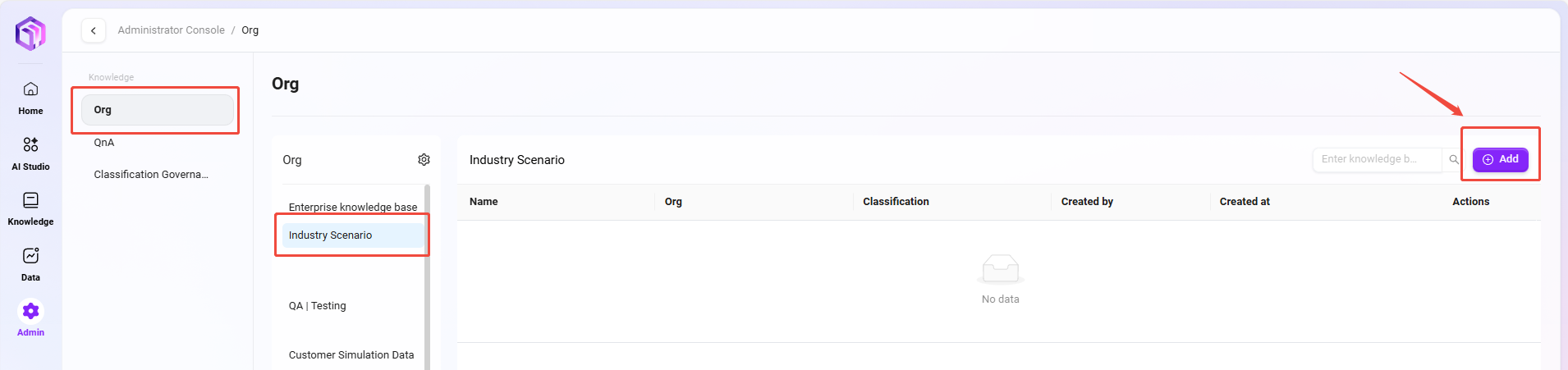
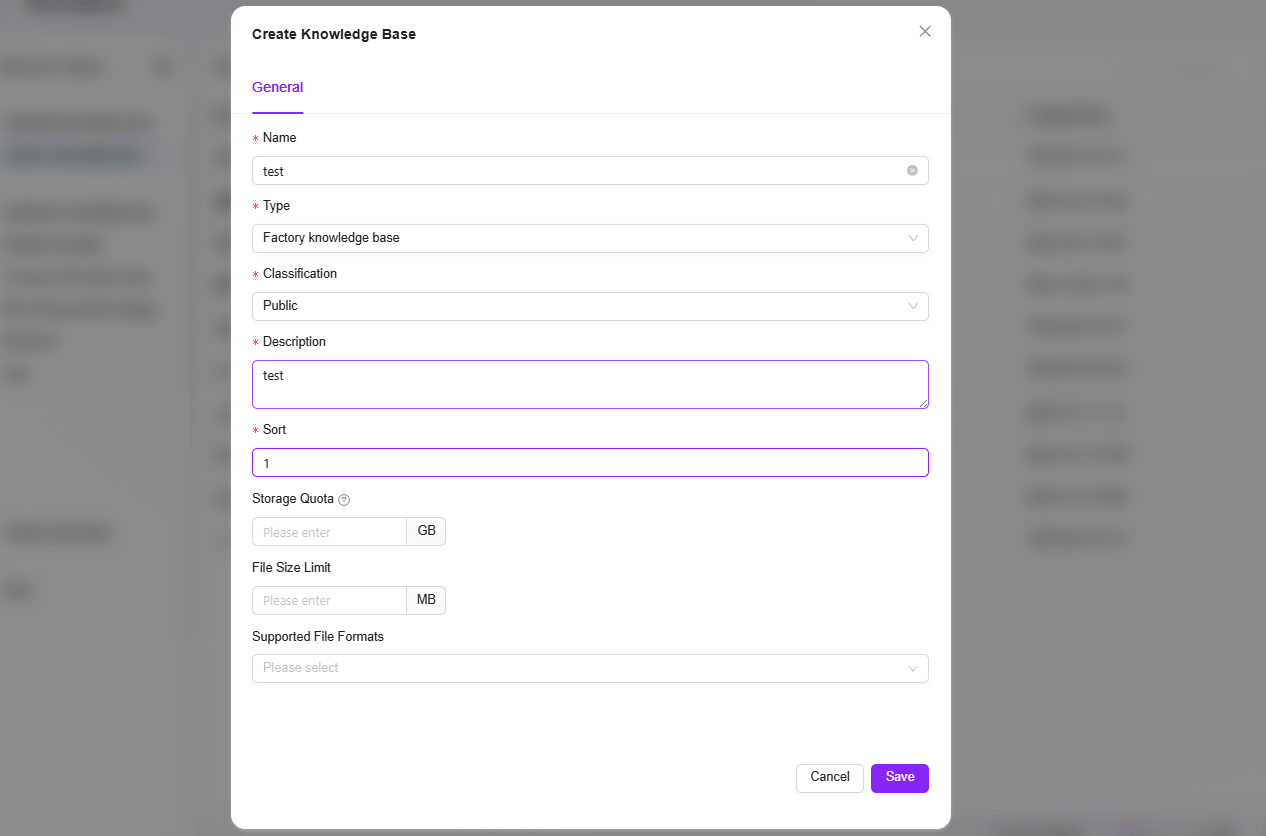
Delete Knowledge Base
The specific steps for administrators to delete a knowledge base are:
- Navigate to "Settings -> Knowledge Management -> Enterprise Space"
- Enter the enterprise space where the knowledge base to be deleted is located, find the knowledge base to delete
- Click the "···" behind the knowledge base, select "Delete"
- Confirm the second prompt to delete the knowledge base
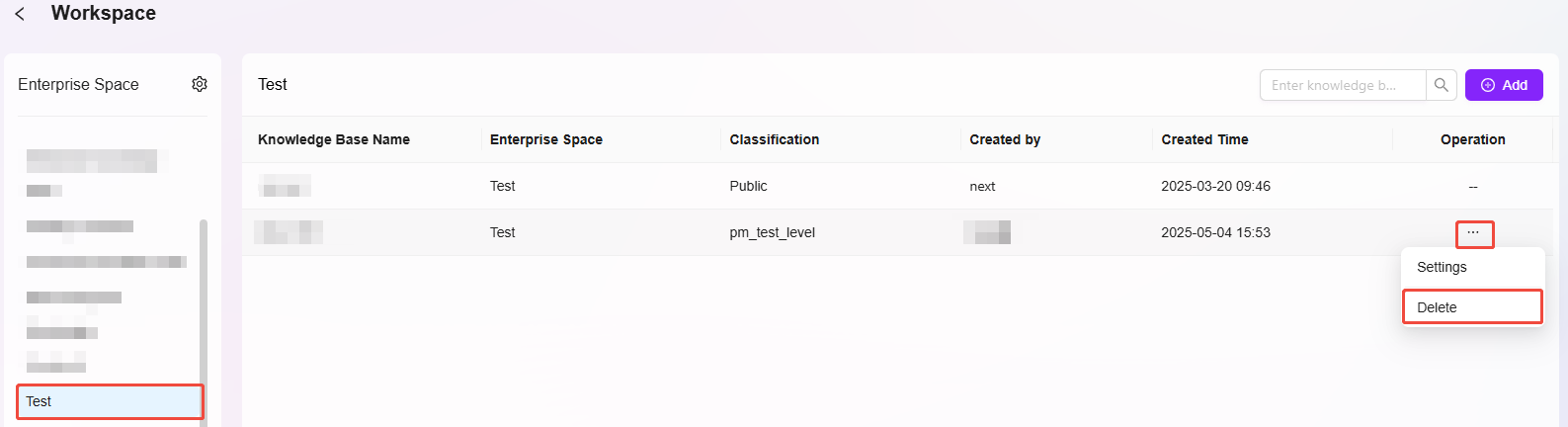
QnA Management
QnAs submitted by administrators do not require review and take effect immediately. All pending review questions are automatically sorted at the top of the list for administrators to prioritize.
Review QnA
The QnA approval process ensures the accuracy and standardization of knowledge base content. This process mainly targets questions and answers submitted by non-administrators, ensuring content is reviewed by administrators before entering the QnA library for general users. Content submitted by administrators does not require review and takes effect immediately. All pending questions are automatically sorted at the top of the list for administrators to prioritize.
QnA approval statuses: Pending Review, Approved, Rejected
- Pending Review: Submitted questions and answers automatically enter the "Pending Review" status, awaiting administrator review and processing
- Approved: After administrator review and approval, questions and answers enter the QnA library, accessible to general users
- Rejected: If content does not meet standards, administrators can choose to reject it. Rejected content will not be visible to general users but will be retained in the system for future review.
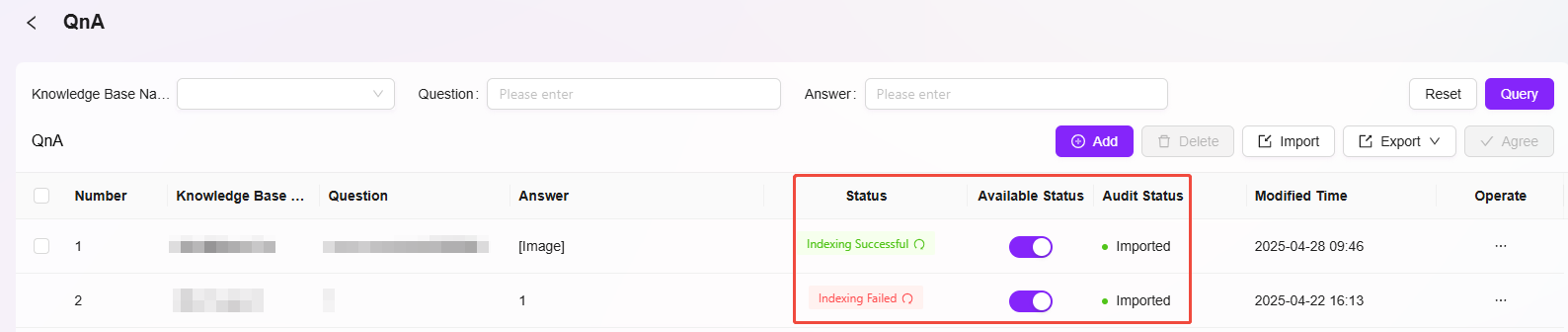
QnA approval actions: Approve, Reject, Batch Operations
- Approve: Administrators approve content that meets requirements, allowing it to enter the QnA library. Approved QnAs cannot be rejected afterward.
- Reject: Administrators can reject content that does not meet standards.
- Batch Operations: Supports administrators selecting multiple pending items for batch approval.

Import QnA
QnA supports two upload methods: batch import and manual addition.
-
Batch Import: Suitable for scenarios with a large number of QnAs, users can upload multiple entries at once following a template format.
-
Manual Addition: Suitable for creating a small number of QnAs, allowing entry one by one, flexible and convenient.
Specific steps to import QnA:
-
Enter the enterprise space knowledge base, open the QnA interface
-
Click the "···" button on the right, select "Import", the import page will pop up
-
You can choose to download the template file, fill in the template file, which requires enterprise space, question, answer (enterprise space refers to the knowledge base name under the enterprise space)
-
After completing the template file, enter the import page again as above, drag or select the completed template file
-
The file information will be previewed automatically, confirm it is correct, then click "Start Import" on the right
-
Wait until "Import Successful" is displayed
💡 Tip: Only new QnAs are imported; questions that duplicate existing QnAs will be skipped.
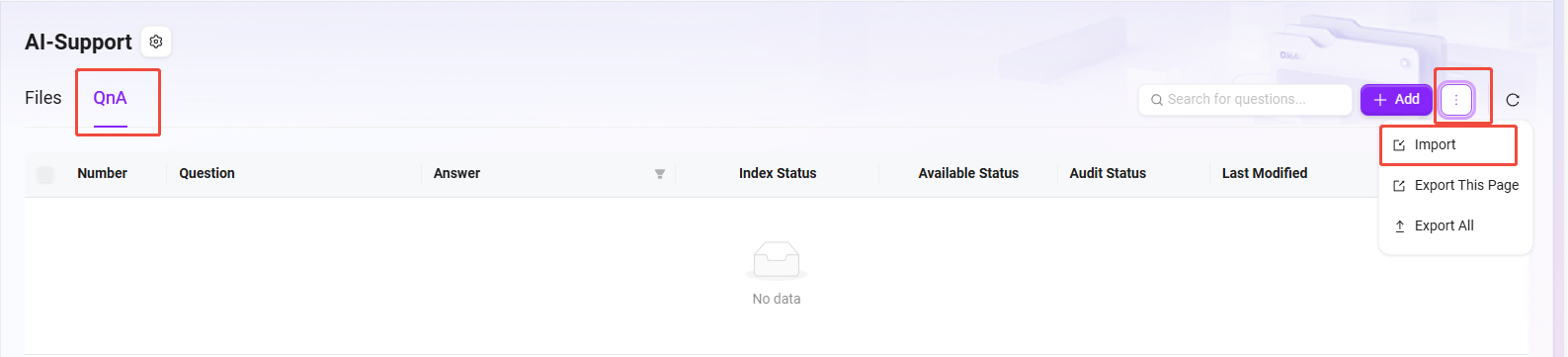
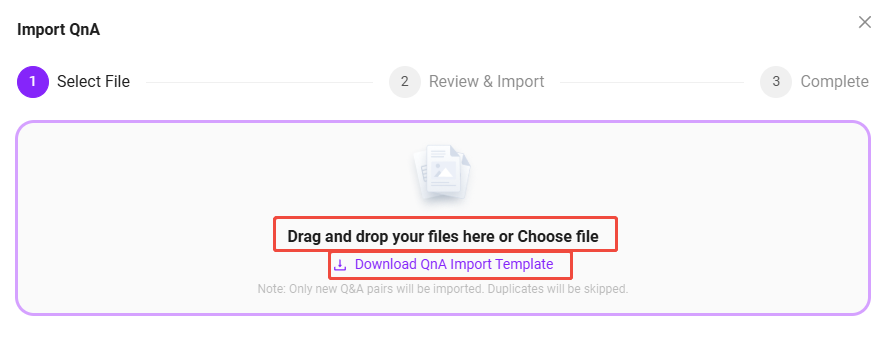
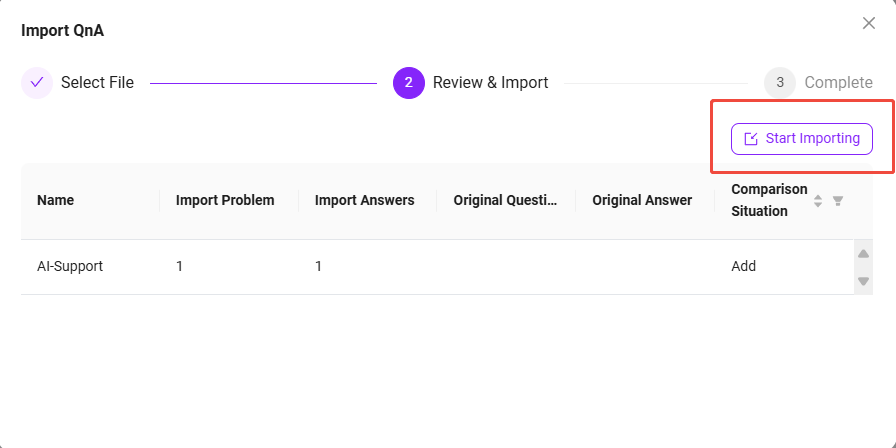
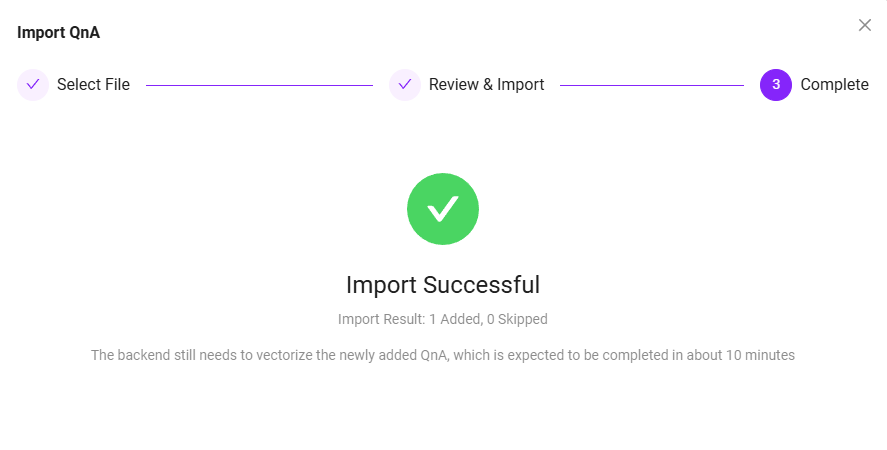
Add QnA
Only one QnA can be added at a time. The steps to add a QnA are:
-
Enter the enterprise space knowledge base, open the QnA interface
-
Click the "Add" button on the right to enter the add interface, with the question interface on the left and the answer interface on the right
-
On the question side, select the knowledge base name where the QnA belongs
-
Click the "Add" button to add multiple questions
-
On the answer side, enter the answer. The answer input supports text, links, images, videos, etc.
-
After entering the answer and questions, click "Save", the QnA is added successfully
💡 Tip: When adding multiple questions, there is only one answer for all questions, which is the answer entered on the right side.
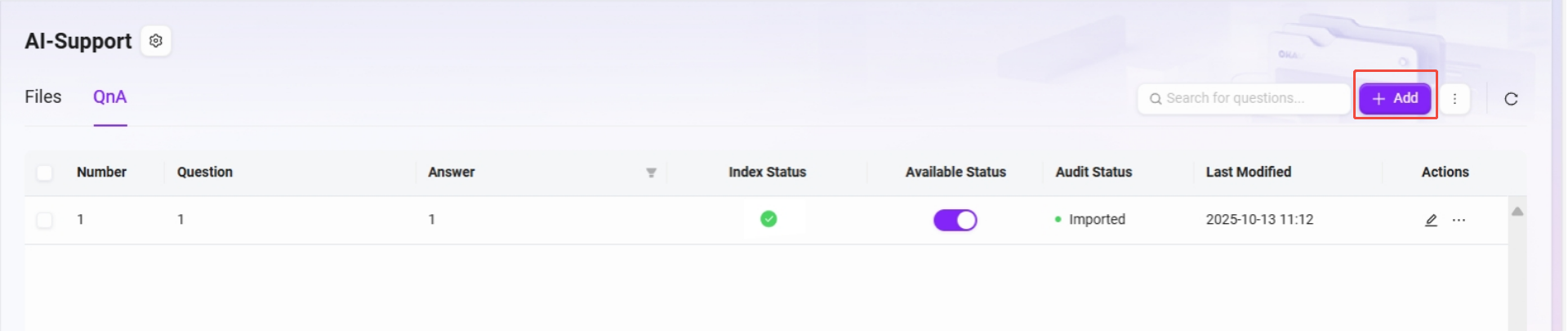
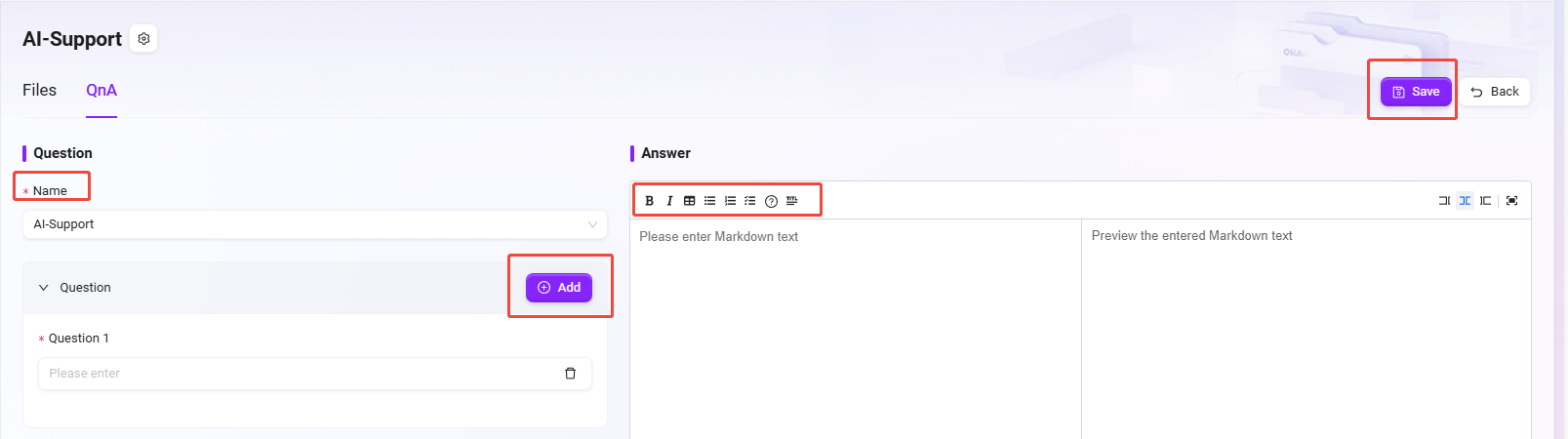
Export QnA
Currently supports exporting QnA, you can export the current page or export all QnAs, with the export format as an Excel file.

File Permissions
To ensure data security and simplify management, the system presets the following 3 fixed classification levels to control various operation permissions in the knowledge base. Classification levels cannot be added, deleted, or modified.
Classification Level 1: Confidential / 机密
Description: The strictest classification level, limited to a very small number of authorized internal personnel for access and operation. Data is highly sensitive and strictly prohibited from external disclosure.
Enabled functions:
- ✅ File properties
- ✅ QnA
- ❌ Share
- ❌ Download
- ❌ Favorite
- ❌ Rename
- ❌ Delete
- ❌ Move to
- ❌ Copy to
- ❌ Re-preview
- ❌ Re-segment
- ❌ Upload
- ❌ Create folder
- ❌ AI translation
- ❌ Knowledge base management
⚠️ Only administrators can operate; other users have read-only permissions.
Classification Level 2: Internal / 内部
Description: Suitable for data shared within the enterprise, can circulate internally but must prevent leakage and cannot be shared externally.
Enabled functions:
- ✅ File properties
- ✅ QnA
- ❌ Share
- ✅ Download
- ✅ Favorite
- ✅ Rename
- ✅ Delete
- ✅ Move to
- ✅ Copy to
- ✅ Re-preview
- ✅ Re-segment
- ✅ Upload
- ✅ Create folder
- ✅ AI translation (if supported)
- ✅ Knowledge base management
Classification Level 3: Public / 公开
Description: Suitable for non-sensitive information that can be publicly disclosed and widely distributed.
Enabled functions:
- ✅ File properties
- ✅ QnA
- ✅ Share
- ✅ Download
- ✅ Favorite
- ✅ Rename
- ✅ Delete
- ✅ Move to
- ✅ Copy to
- ✅ Re-preview
- ✅ Re-segment
- ✅ Upload
- ✅ Create folder
- ✅ AI translation (if supported)
- ✅ Knowledge base management
Other Notes
- The default classification level for new spaces is Internal / 内部.
- Permissions under each classification level are system built-in and do not support custom modification.